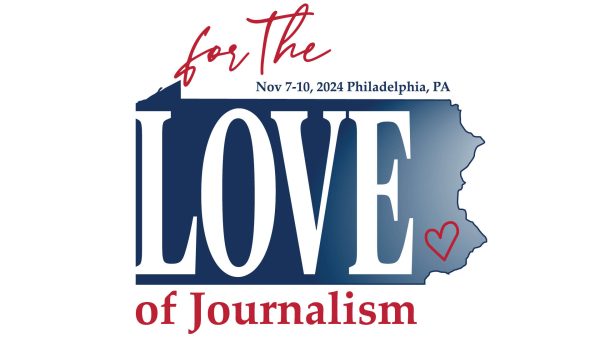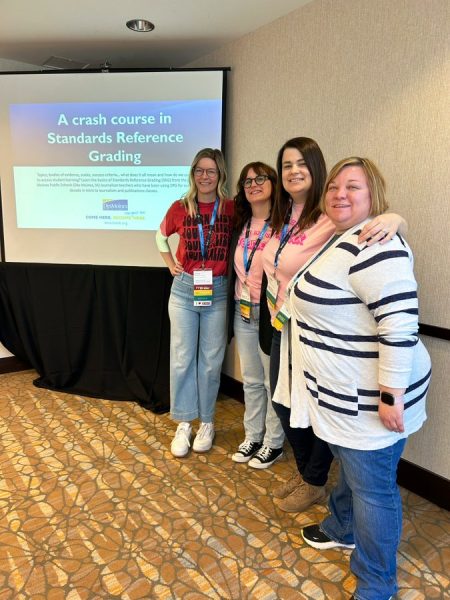How to enter IHSPA Contests using Better BNC
CONTESTANTS
Entries to the Iowa High School Press Association Spring News Contests will be submitted using BetterBNC Media Awards Platform.
Below are directions for preparing and submitting entries. If you have questions, please contact Michelle Sillman at (319) 335-3427, or [email protected] or Cody France, BetterBNC, at [email protected].
IMPORTANT: BetterBNC is optimized for the Google Chrome browser; and Firefox for PC and Macintosh/Apple. Please have a recent version downloaded and installed for the best contest experience.
The deadline for all entries is April 1 at 11:00 PM Central time.
Step One – Login
- Go to betterbnc.com.
- Click contestant login
- Select the appropriate contestant type:
- If you are the single point of contact for your organization, select Contestant Manager, then skip to Contestant Manager Login”.
- If you have received an email authorizing you to submit entries on behalf of your media organization, select “Authorized Entrant” on the log in page, then skip to “e. Authorized Entrant Login” below
- If you are an individual submitting your own entries (including non- members and freelancers), please see the “Open Call Contestant Only” instructions below
Contestant Manager Login:
- Select the contest you would like to enter
- Select your Media Organization
- Enter your password**
- Click “Login”
**Note: If it is your first time logging into your account, use the temporary password: bnc (lower case). After you log in using that temporary password, the system will require you to update your password. Going forward (including future years) you will log in with the password you set.
If the designated Contestant Manager should leave your media organization, please contact your Contest Administrator to have the contact info in your account updated.
Authorized Entrant Login:
- Select the contest you would like to enter
- Select your Media Organization
- Enter your email address
- Enter your password
- Click “Login”
Open Call Login:
- Click “Open Call Login” in the blue bar at the top of the page
- If you already have an Open Call Contestant account, enter your email address and password, then click “Login” and skip to section “g. Request to make entries in a contest” below
- If you do not already have an Open Call Contestant account, click “Create your Open Call account”
- Fill out the form
- Click “Submit” at the bottom of the page
Once you fill out the form to create your Open Call Contestant account, the system will send you a validation email with a link that must be clicked before you can log into your account.
Request to make entries in a contest (Open Call Only):
- Hover over the red “Open Call Contestant” text in the blue bar at the top of the page
- Select “My Contests” in the menu that appears
- In the “Available Contests” section, check the box next to the contest you would like to enter
- Hover over the red “Open Call Contestant” text again
- Select “Manage Entries”
Step 2 – Submit Entires
- Click “Submit Entry” from the Manage Entries page
- Select a Division (group of Categories)
- Select a Category
- Select the Media Organization where the entry was published or performed (Open Call Only)
- Enter the entry headline or title
- Add entry content (may vary by category)
- To upload digital file attachments (other than audio/video), click “Browse”, navigate to the desired file, and then click “Open”. Allowed file types are PDF, DOC/DOCX, TXT, JPG, GIF, and PNG. To upload additional attachments to a single entry, click the “Browse and Attach More Files” BetterBNC will allow up to about a 20MB file, however, we suggest keeping your files around 5MB in case the judges have a slow connection. For files larger than 20MB, you can click the “RealView” icon on the Submit Entry page to create a free account, upload your files, and then copy and paste the URL into the URL field on the Submit Entry page. You may also use a similar 3rd- party website that provides hosting services (scribd.com, issuu.com, etc.)
- To add web/audio/video content, copy and paste the content’s URL address into the provided Website URL To host your content online, either upload it to a free streaming content website (e.g.YouTube) or talk to your IT person about adding it to your stations/publications website. Make sure the content will be accessible online throughout the duration of the contest and awards process. Here are some examples of free streaming content websites where you can upload audio and video content:
- Audio: kiwi6.com, www.tindeck.com
- Video: youtube.com, www.vimeo.com
- IMPORTANT: Please be sure that items are not behind a paywall or a password-protected area. If they are, you must provide username/password info in the Comments section of your Judges may disqualify your entry if work samples are inaccessible.
- Add Comments
- Enter Credits
- Click “Submit Entry”
No hard copy entries are accepted.
Step Three- Pay for Entries
When all entries are submitted log into your account
-
- Navigate to the Manage Entries page
- Click “Calculate Entry Fees”
- Follow the on screen instructions to pay for your entries
- Last screen has a link near the middle the takes you to page to complete the final form. It will serve as your invoice.
- If you don’t see an email in your inbox, please check your junk mail for the email invoice.